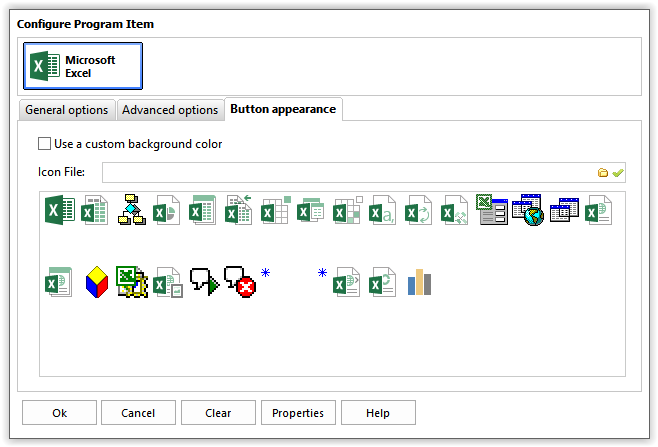Control Runner Screenshots
Main Window
The main window is where you access most of the features of Control Runner. Buttons neatly organized on different tabs let you launch programs, documents, folders or any other item on your system
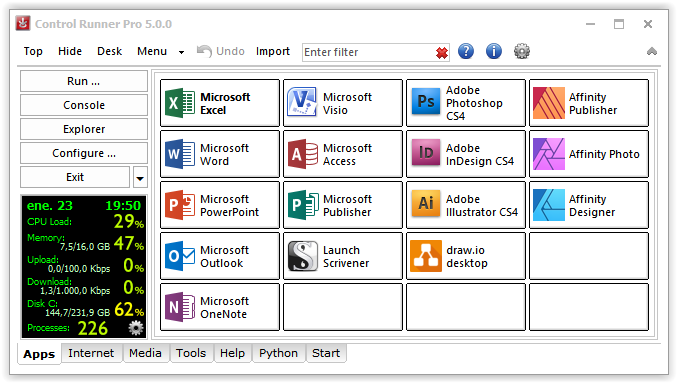
Program button configuration
Select default values of buttons, their appearance and the number of rows and columns of buttons to show on the main window
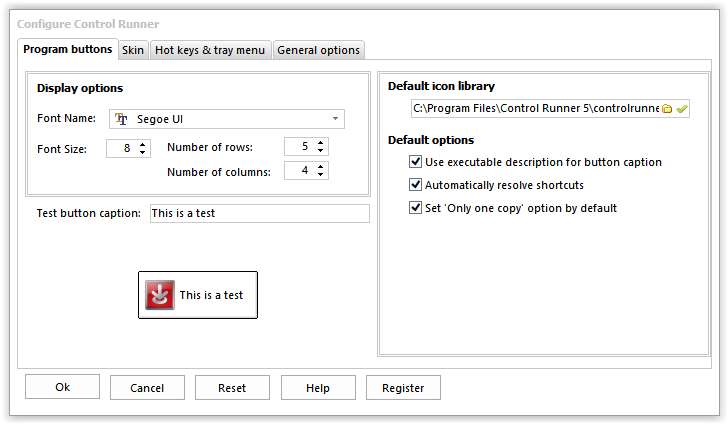
Skin configuration
Select the skin you want to use in Control Runner to customize your user experience
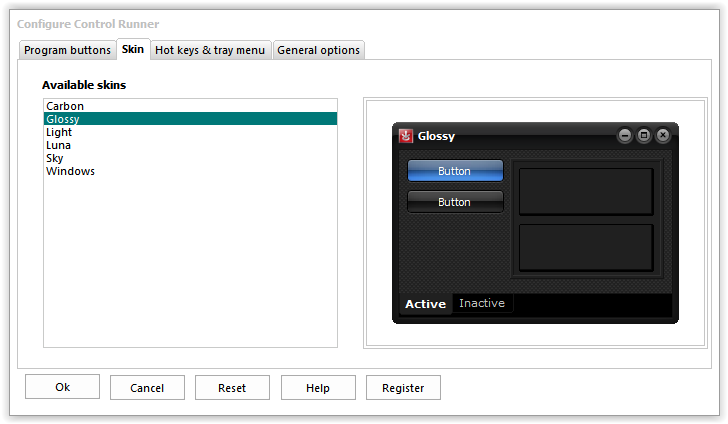
Hot keys and tray menu configuration
Define system-wide hotkeys to activate Control Runner, show the tray menu, hide the current window or set it as a topmost window. Select the functions you want to have on the tray menu to get access to your desktop icons, control panel applets and select the active printer
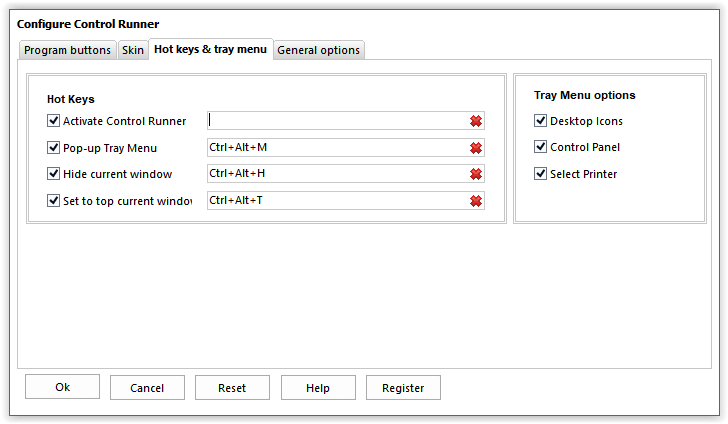
General configuration
Configure every option of Control Runner to suit the way you interact with it
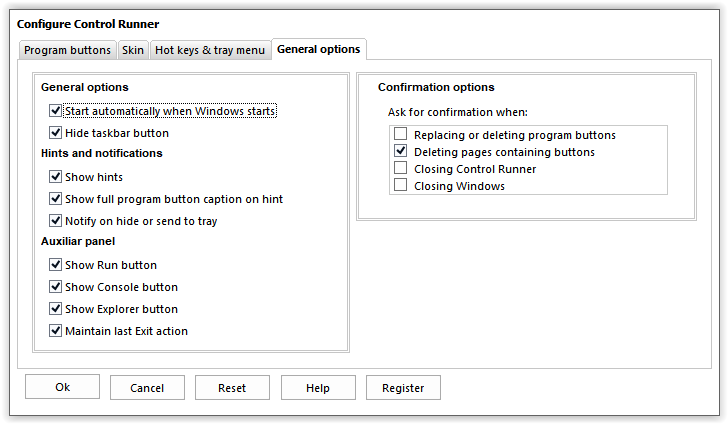
Item configuration dialog – General options
With Control Runner you have full control on how to launch your applications
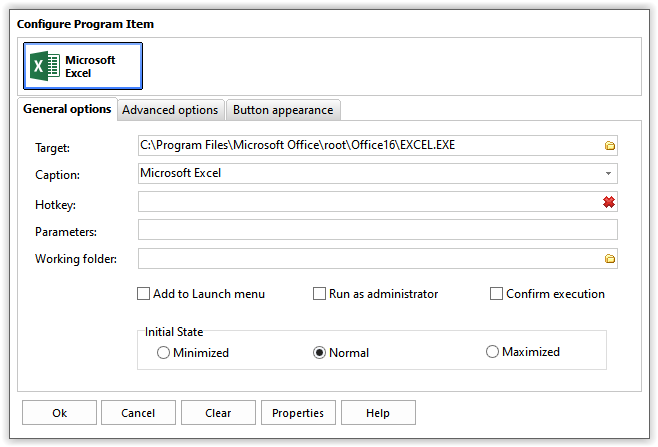
Item configuration dialog – Advanced options
The Pro version of Control Runner allows even more options to control your apps, including preventing a second copy and converting any application into a tray application or hide it when you minimize it
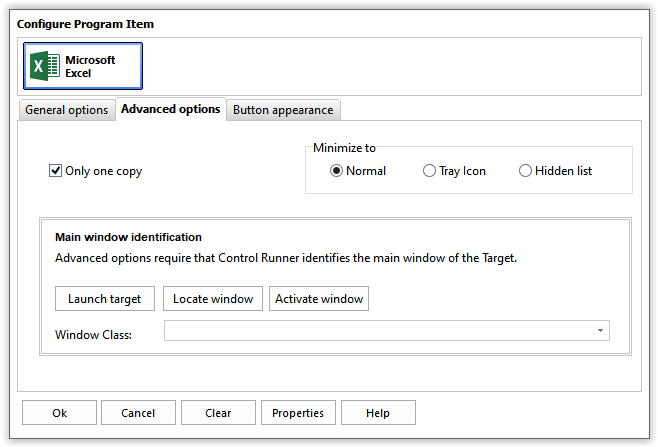
Item configuration dialog – Button appearance
Use a custom background to highlight important items and use any icon to represent your target items